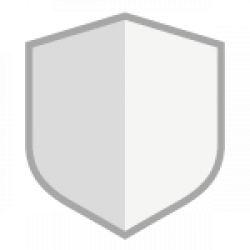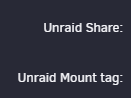Install Mono
https://www.mono-project.com/download/stable/#download-lin-ubuntu
sudo apt-key adv –keyserver hkp://keyserver.ubuntu.com:80 –recv-keys 3FA7E0328081BFF6A14DA29AA6A19B38D3D831EF
sudo apt install apt-transport-https ca-certificates
echo “deb https://download.mono-project.com/repo/ubuntu stable-xenial main” | sudo tee /etc/apt/sources.list.d/mono-official-stable.list
sudo apt update
sudo apt install mono-devel
Install Duplicati
wget https://updates.duplicati.com/beta/duplicati_2.0.5.1-1_all.deb
apt install ./duplicati_2.0.5.1-1_all.deb
To Test
duplicati-server –webservice-interface=any –webservice-port=8200 –webservice-allowed-hostnames=*
Modify the following file, /etc/default/duplicati, to allow access for any IP
DAEMON_OPTS=”–webservice-interface=any –webservice-port=8200 –webservice-allowed-hostnames=*”
Add the following as /etc/systemd/system/duplicati.service
[Unit]
Description=Duplicati web-server
After=network.target
[Service]
EnvironmentFile=-/etc/default/duplicati
ExecStart=/usr/bin/duplicati-server $DAEMON_OPTS
[Install]
WantedBy=multi-user.target
To enable duplicati
systemctl enable duplicati
Check if the service is now running
systemctl status duplicati.service
If its not, try the following then check the status again
systemctl start duplicati.service