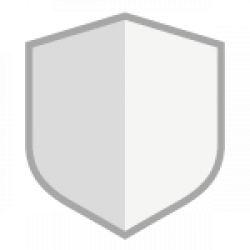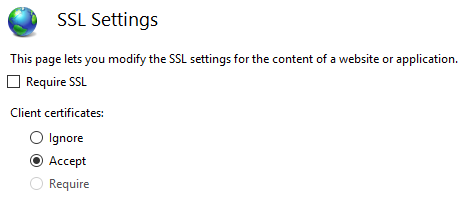Aliases in Sitecore can be found under the “SharedFields” table in the master and web databases.
FYI… I don’t recommend updating records via SQL as goes with any Sitecore data. You have to remember that there can be multiple versions of content. Use the content editor when you can.
Here is a sample query. This might not work for all cases.
select * from SharedFields sf
inner join Items i on i.id = sf.ItemId
where i.ParentID in (select ID from Items where Name = 'Aliases')
and sf.FieldId in (select ID from Items where Name = 'Linked item')