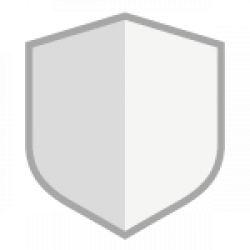I could finally put a Spanish wordlist together to tie it in with my Wordle Spanish app because the original dictionary I had was not very good and I was getting complaints about some words being used. It was true. I found some words in the original wordlist that were not even Spanish.
So here is the new list that was created with some help from other repos.
https://github.com/xavier-hernandez/spanish-wordlist
Leave a Comment